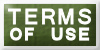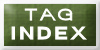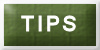Web design Artwork by OUTLAW BY DESIGN
DATE WRITTEN: 12, 2009
©Sassy n Simple
THINGS NEEDED
Jasc Paintshop Pro or Corel Paint Program
ANIMATION SHOP
TUBE
FONT
PLUGINS: Xenoflex 2 Constellations
SCRAP KIT
If you use a different kit sizing will differ
CREDITS
TUBE: SHAWLI you must purchase this tube at MY PSP TUBES. I have a license for it.
KIT: Scraps and Tubes Oh Pretty Winter is PTU Tagger Kit you can purchase it HERE
READ BELOW BEFORE STARTING
Settings may differ slightly depending on your version.
Close original image after you copy unless I state other wise.
Sharpen all re-sized items 1 time
RE-SIZE only one layer unless other wise stated.
Refer to my image for placement of items.
Left click and right click refers to mouse buttons.
Now you can jump right on in..
1. Open a new transparent image 700x700 do not fill.
2. Select frame 1 from the kit, Edit/copy, Edit/paste as new layer into your image. Under selections do the following.
A. select all,
B. select float.
C. Select defloat.
D modify expand 3
4. Add a new raster Layer under your frame. Select paper 3 from the kit. Edit/copy, Edit/paste into selection. Selections/Select none.
5. Still on the filled layer. Effects/3D/drop shadow
Vertical and horizontal 2
Opacity 70
Blur 5.00
color black
Shadow on new layer not checked
Go Back and apply the drop shadow again but change the Vertical and horizontal to -2
6. Click back on your frame apply drop shadow. Change vertical and Horizontal back to 2. Close off your background Layer, Right click frame layer/Merge/merge Visible.
7. Select your magic wand click (settings below) inside the frame window. Selections/modify/Expand 12. Add a New raster layer below the merged frame layer. Select paper 2. Edit/copy, Edit paste into selection. Selections/Select none.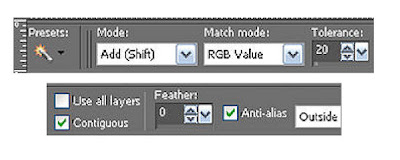
8. Select your tube, Edit/copy, Edit/paste as new layer into your image below your frame. Re-size as needed. I did not re-size Apply drop shadow center it in your frame. .
9. Duplicate your tube in layers palette drag this layer above your frame. Use your eraser tool to remove any parts that you do not want covering your frame. Now Click back on the tube below your frame and apply drop shadow.
10. In layers palette click the eye to close the background layer. Now right click any open layer merge/merge visible.
11. Select the holly from the kit, Edit/copy, Edit/paste as new layer into your image. Re-size it 60%. Arrange on the top left side of your frame. You want it slightly under your frame. Apply same drop shadow
12. Duplicate the holly layer 1 time, Image/mirror. In your layers palette Drag this layer below your merged layer. Click back on the holly on the left Duplicate it 1 time Image/flip drag this below your merged layer
13. Select snowflake 2 from the kit Edit/copy, Edit/paste as new layer into your image. Re-size it 70%. Apply drop shadow, but change the color to dark gray. Arrange on the top left side below your holly.
14. Duplicate the snowflake Image/mirror drag it below you frame layer. Click back on the snowflake on the left duplicate it 1 time Image/flip move it to the right side of your holly. Drag it down under your frame.
15. Select bow 1 from the kit. Edit/paste as new layer into your image. Re-size it 50%. Image/mirror. Place on right top corner. Apply same drop shadow.
16. Select the x-mas tree from the kit, Edit/copy, Edit/paste as new layer into your image. Re-size it 65%. Apply drop shadow change color back to black. Move it to the right side of your frame.
17. Select #7c3f3f color in our foreground and background color.
18. Select your text tool (settings below) Type our your top saying. Size it with your nodes. Place it at the top. Covert it to a raster layer. Apply same drop shadow color black. Now do the same for your bottom saying.
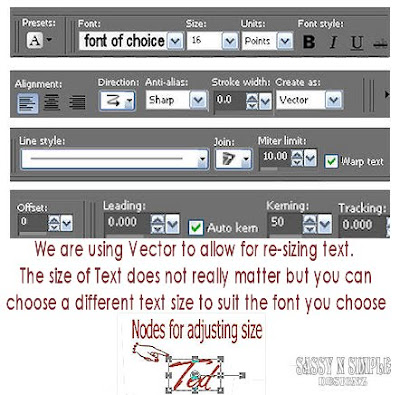
19. Add your water marks and copy rights. Then in layers palette right click any layer merge/merge visible. Re-size all layers/smart size to 400 width height will adjust.
20. Select the Christmas lights from the kit. Edit/paste as new layer into your image. Re-size 45%. Apply drop shadow. Move it to the top some. Refer to my image. Duplicate 1 time, Image/flip. Right click duplicate in layers palette merge/merge down.
21. Now duplicate your Lights layer 1 time. In layers palette close off the duplicate.
22. Merge Visible. Under selections do the following.
A. select all,
B. select float.
C. Select defloat.
D modify expand 3
23. Using your dropper tool select the tan color from your frame. Click on your background layer (make sure to open if closed). Flood fill the selection. Selections/select none. Right Click your merged image in layers palette merge/merge down. You should now have 2 layers. Your merged image and the closed Lights layer your duplicated.
24. Now open back up the duplicate copy of your lights. duplicate this layer 2 times. You should now have 3 lights layer.
ANIMATION
Open your animation shop and minimize for now. I will call it AS
1. Staring with your Top Light Lights Layer Effects/Plugins/Xenoflex2 Constellations (settings below) Click ok. Close off this layer by clicking eye in layers palette.
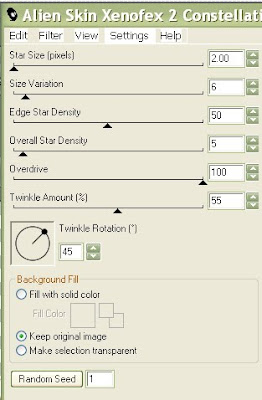 2.
Select the middle Light layer. Apply the Xenoflex2 constellations again
But this time click random seed one time then click ok. Close off this
layer.
2.
Select the middle Light layer. Apply the Xenoflex2 constellations again
But this time click random seed one time then click ok. Close off this
layer.
3. Select the bottom Lights layer. Apply the Xenoflex2 constellations again But this time click random seed one time then click ok.
4. Edit/copy Merged. Take it to AS right click anywhere in the workspace paste as new animation.
5. Back in PSP close off your bottom lights layer. Open the middle lights layer. Edit/copy Merged. Take it to AS. Right click first frame paste/paste after current layer.
6. Back in PSP close off your middle lights layer. Open the top lights layer. Edit/copy Merged. Take it to AS. Right click first frame paste/paste after current layer.
7. Now save your animation. I did not change the display time. If you need optimization settings Click HERE
©Sassy n Simple
THINGS NEEDED
Jasc Paintshop Pro or Corel Paint Program
ANIMATION SHOP
TUBE
FONT
PLUGINS: Xenoflex 2 Constellations
SCRAP KIT
If you use a different kit sizing will differ
CREDITS
TUBE: SHAWLI you must purchase this tube at MY PSP TUBES. I have a license for it.
KIT: Scraps and Tubes Oh Pretty Winter is PTU Tagger Kit you can purchase it HERE
READ BELOW BEFORE STARTING
Settings may differ slightly depending on your version.
Close original image after you copy unless I state other wise.
Sharpen all re-sized items 1 time
RE-SIZE only one layer unless other wise stated.
Refer to my image for placement of items.
Left click and right click refers to mouse buttons.
Now you can jump right on in..
1. Open a new transparent image 700x700 do not fill.
2. Select frame 1 from the kit, Edit/copy, Edit/paste as new layer into your image. Under selections do the following.
A. select all,
B. select float.
C. Select defloat.
D modify expand 3
4. Add a new raster Layer under your frame. Select paper 3 from the kit. Edit/copy, Edit/paste into selection. Selections/Select none.
5. Still on the filled layer. Effects/3D/drop shadow
Vertical and horizontal 2
Opacity 70
Blur 5.00
color black
Shadow on new layer not checked
Go Back and apply the drop shadow again but change the Vertical and horizontal to -2
6. Click back on your frame apply drop shadow. Change vertical and Horizontal back to 2. Close off your background Layer, Right click frame layer/Merge/merge Visible.
7. Select your magic wand click (settings below) inside the frame window. Selections/modify/Expand 12. Add a New raster layer below the merged frame layer. Select paper 2. Edit/copy, Edit paste into selection. Selections/Select none.
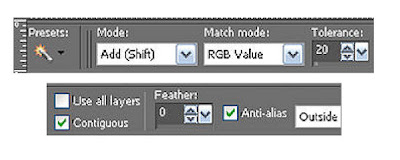
8. Select your tube, Edit/copy, Edit/paste as new layer into your image below your frame. Re-size as needed. I did not re-size Apply drop shadow center it in your frame. .
9. Duplicate your tube in layers palette drag this layer above your frame. Use your eraser tool to remove any parts that you do not want covering your frame. Now Click back on the tube below your frame and apply drop shadow.
10. In layers palette click the eye to close the background layer. Now right click any open layer merge/merge visible.
11. Select the holly from the kit, Edit/copy, Edit/paste as new layer into your image. Re-size it 60%. Arrange on the top left side of your frame. You want it slightly under your frame. Apply same drop shadow
12. Duplicate the holly layer 1 time, Image/mirror. In your layers palette Drag this layer below your merged layer. Click back on the holly on the left Duplicate it 1 time Image/flip drag this below your merged layer
13. Select snowflake 2 from the kit Edit/copy, Edit/paste as new layer into your image. Re-size it 70%. Apply drop shadow, but change the color to dark gray. Arrange on the top left side below your holly.
14. Duplicate the snowflake Image/mirror drag it below you frame layer. Click back on the snowflake on the left duplicate it 1 time Image/flip move it to the right side of your holly. Drag it down under your frame.
15. Select bow 1 from the kit. Edit/paste as new layer into your image. Re-size it 50%. Image/mirror. Place on right top corner. Apply same drop shadow.
16. Select the x-mas tree from the kit, Edit/copy, Edit/paste as new layer into your image. Re-size it 65%. Apply drop shadow change color back to black. Move it to the right side of your frame.
17. Select #7c3f3f color in our foreground and background color.
18. Select your text tool (settings below) Type our your top saying. Size it with your nodes. Place it at the top. Covert it to a raster layer. Apply same drop shadow color black. Now do the same for your bottom saying.
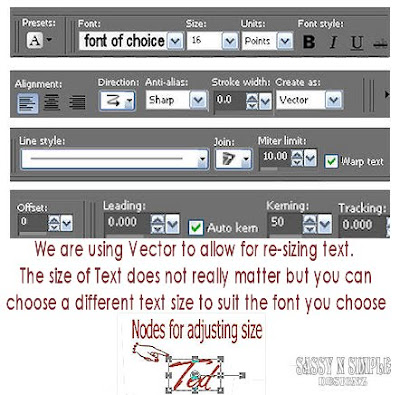
19. Add your water marks and copy rights. Then in layers palette right click any layer merge/merge visible. Re-size all layers/smart size to 400 width height will adjust.
20. Select the Christmas lights from the kit. Edit/paste as new layer into your image. Re-size 45%. Apply drop shadow. Move it to the top some. Refer to my image. Duplicate 1 time, Image/flip. Right click duplicate in layers palette merge/merge down.
21. Now duplicate your Lights layer 1 time. In layers palette close off the duplicate.
22. Merge Visible. Under selections do the following.
A. select all,
B. select float.
C. Select defloat.
D modify expand 3
23. Using your dropper tool select the tan color from your frame. Click on your background layer (make sure to open if closed). Flood fill the selection. Selections/select none. Right Click your merged image in layers palette merge/merge down. You should now have 2 layers. Your merged image and the closed Lights layer your duplicated.
24. Now open back up the duplicate copy of your lights. duplicate this layer 2 times. You should now have 3 lights layer.
ANIMATION
Open your animation shop and minimize for now. I will call it AS
1. Staring with your Top Light Lights Layer Effects/Plugins/Xenoflex2 Constellations (settings below) Click ok. Close off this layer by clicking eye in layers palette.
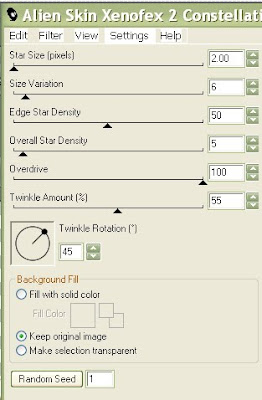 2.
Select the middle Light layer. Apply the Xenoflex2 constellations again
But this time click random seed one time then click ok. Close off this
layer.
2.
Select the middle Light layer. Apply the Xenoflex2 constellations again
But this time click random seed one time then click ok. Close off this
layer. 3. Select the bottom Lights layer. Apply the Xenoflex2 constellations again But this time click random seed one time then click ok.
4. Edit/copy Merged. Take it to AS right click anywhere in the workspace paste as new animation.
5. Back in PSP close off your bottom lights layer. Open the middle lights layer. Edit/copy Merged. Take it to AS. Right click first frame paste/paste after current layer.
6. Back in PSP close off your middle lights layer. Open the top lights layer. Edit/copy Merged. Take it to AS. Right click first frame paste/paste after current layer.
7. Now save your animation. I did not change the display time. If you need optimization settings Click HERE
I would Like to Thank the Babs_SassynSimple_TagsnTuts Testers for testing my tutorial for me.
I hope you enjoyed this Tutorial.
I hope you enjoyed this Tutorial.